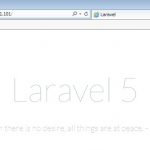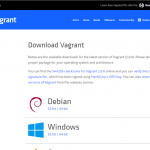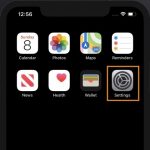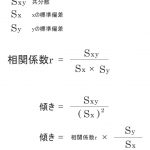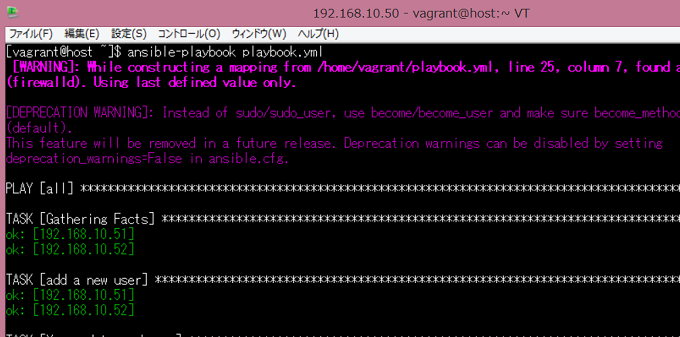
構成管理ツールのAnsibleです。
CentOS7でシンプルなLAMP環境を作ってみました。
もくじ
環境
- VirtualBox 5.1.28
https://www.virtualbox.org/ - Ansible 2.3.2.0
- LANネットワーク:192.168.10.0/24
- ドキュメント
http://docs.ansible.com/ansible/latest/ - 汎用BOXの配布元
VagrantCloud
bento/centos-7.2をダウンロード、vagrantfileの作成
C:\Users\root\Desktop\Vagrant\Ansible_test>vagrant init bento/centos-7.2 A `Vagrantfile` has been placed in this directory. You are now ready to `vagrant up` your first virtual environment! Please read the comments in the Vagrantfile as well as documentation on `vagrantup.com` for more information on using Vagrant.
Vagrantfileを下記に書き換えた。
# -*- mode: ruby -*-
# vi: set ft=ruby :
Vagrant.configure(2) do |config|
config.vm.define "host" do |node|
node.vm.box = "bento/centos-7.2"
node.vm.hostname = "host"
node.vm.network "public_network", ip: "192.168.10.50"
end
config.vm.define "web" do |node|
node.vm.box = "bento/centos-7.2"
node.vm.hostname = "web"
node.vm.network "public_network", ip: "192.168.10.51"
end
config.vm.define "db" do |node|
node.vm.box = "bento/centos-7.2"
node.vm.hostname = "db"
node.vm.network "public_network", ip: "192.168.10.52"
end
end
Vagrant up
C:\Users\root\Desktop\Vagrant\Ansible_test>vagrant up
Bringing machine 'host' up with 'virtualbox' provider...
Bringing machine 'web' up with 'virtualbox' provider...
Bringing machine 'db' up with 'virtualbox' provider...
==> host: Importing base box 'bento/centos-7.2'...
==> host: Matching MAC address for NAT networking...
==> host: Checking if box 'bento/centos-7.2' is up to date...
==> host: Setting the name of the VM: Ansible_test_host_1507558583327_45816
==> host: Clearing any previously set network interfaces...
==> host: Preparing network interfaces based on configuration...
host: Adapter 1: nat
host: Adapter 2: bridged
==> host: Forwarding ports...
host: 22 (guest) => 2222 (host) (adapter 1)
==> host: Booting VM...
==> host: Waiting for machine to boot. This may take a few minutes...
host: SSH address: 127.0.0.1:2222
host: SSH username: vagrant
host: SSH auth method: private key
host: Warning: Connection reset. Retrying...
host: Warning: Remote connection disconnect. Retrying...
host: Warning: Connection aborted. Retrying...
host: Warning: Remote connection disconnect. Retrying...
host: Warning: Connection aborted. Retrying...
host: Warning: Remote connection disconnect. Retrying...
host: Warning: Connection aborted. Retrying...
host: Warning: Remote connection disconnect. Retrying...
host: Warning: Connection aborted. Retrying...
host: Warning: Remote connection disconnect. Retrying...
host: Warning: Connection aborted. Retrying...
host: Warning: Connection reset. Retrying...
host: Warning: Connection aborted. Retrying...
host:
host: Vagrant insecure key detected. Vagrant will automatically replace
host: this with a newly generated keypair for better security.
host:
host: Inserting generated public key within guest...
host: Removing insecure key from the guest if it's present...
host: Key inserted! Disconnecting and reconnecting using new SSH key...
==> host: Machine booted and ready!
==> host: Checking for guest additions in VM...
==> host: Setting hostname...
==> host: Configuring and enabling network interfaces...
host: SSH address: 127.0.0.1:2222
host: SSH username: vagrant
host: SSH auth method: private key
==> host: Mounting shared folders...
host: /vagrant => C:/Users/root/Desktop/Vagrant/Ansible_test
==> web: Importing base box 'bento/centos-7.2'...
==> web: Matching MAC address for NAT networking...
==> web: Checking if box 'bento/centos-7.2' is up to date...
==> web: Setting the name of the VM: Ansible_test_web_1507558660591_30182
==> web: Fixed port collision for 22 => 2222. Now on port 2200.
==> web: Clearing any previously set network interfaces...
==> web: Preparing network interfaces based on configuration...
web: Adapter 1: nat
web: Adapter 2: bridged
==> web: Forwarding ports...
web: 22 (guest) => 2200 (host) (adapter 1)
==> web: Booting VM...
==> web: Waiting for machine to boot. This may take a few minutes...
web: SSH address: 127.0.0.1:2200
web: SSH username: vagrant
web: SSH auth method: private key
web: Warning: Connection reset. Retrying...
web: Warning: Connection aborted. Retrying...
web: Warning: Remote connection disconnect. Retrying...
web: Warning: Connection aborted. Retrying...
web: Warning: Remote connection disconnect. Retrying...
web: Warning: Connection aborted. Retrying...
web: Warning: Remote connection disconnect. Retrying...
web: Warning: Connection aborted. Retrying...
web: Warning: Remote connection disconnect. Retrying...
web: Warning: Connection aborted. Retrying...
web: Warning: Remote connection disconnect. Retrying...
web: Warning: Connection aborted. Retrying...
web: Warning: Remote connection disconnect. Retrying...
web: Warning: Connection aborted. Retrying...
web: Warning: Remote connection disconnect. Retrying...
web: Warning: Connection aborted. Retrying...
web: Warning: Connection reset. Retrying...
web: Warning: Connection aborted. Retrying...
web:
web: Vagrant insecure key detected. Vagrant will automatically replace
web: this with a newly generated keypair for better security.
web:
web: Inserting generated public key within guest...
web: Removing insecure key from the guest if it's present...
web: Key inserted! Disconnecting and reconnecting using new SSH key...
==> web: Machine booted and ready!
==> web: Checking for guest additions in VM...
==> web: Setting hostname...
==> web: Configuring and enabling network interfaces...
web: SSH address: 127.0.0.1:2200
web: SSH username: vagrant
web: SSH auth method: private key
==> web: Mounting shared folders...
web: /vagrant => C:/Users/root/Desktop/Vagrant/Ansible_test
==> db: Importing base box 'bento/centos-7.2'...
==> db: Matching MAC address for NAT networking...
==> db: Checking if box 'bento/centos-7.2' is up to date...
==> db: Setting the name of the VM: Ansible_test_db_1507558737449_12722
==> db: Fixed port collision for 22 => 2222. Now on port 2201.
==> db: Clearing any previously set network interfaces...
==> db: Preparing network interfaces based on configuration...
db: Adapter 1: nat
db: Adapter 2: bridged
==> db: Forwarding ports...
db: 22 (guest) => 2201 (host) (adapter 1)
==> db: Booting VM...
==> db: Waiting for machine to boot. This may take a few minutes...
db: SSH address: 127.0.0.1:2201
db: SSH username: vagrant
db: SSH auth method: private key
db: Warning: Connection reset. Retrying...
db: Warning: Connection aborted. Retrying...
db: Warning: Remote connection disconnect. Retrying...
db: Warning: Connection aborted. Retrying...
db: Warning: Remote connection disconnect. Retrying...
db: Warning: Connection aborted. Retrying...
db: Warning: Connection reset. Retrying...
db: Warning: Remote connection disconnect. Retrying...
db: Warning: Connection aborted. Retrying...
db: Warning: Remote connection disconnect. Retrying...
db: Warning: Connection aborted. Retrying...
db: Warning: Remote connection disconnect. Retrying...
db: Warning: Connection aborted. Retrying...
db: Warning: Connection reset. Retrying...
db: Warning: Connection aborted. Retrying...
db: Warning: Remote connection disconnect. Retrying...
db: Warning: Connection aborted. Retrying...
db:
db: Vagrant insecure key detected. Vagrant will automatically replace
db: this with a newly generated keypair for better security.
db:
db: Inserting generated public key within guest...
db: Removing insecure key from the guest if it's present...
db: Key inserted! Disconnecting and reconnecting using new SSH key...
==> db: Machine booted and ready!
==> db: Checking for guest additions in VM...
==> db: Setting hostname...
==> db: Configuring and enabling network interfaces...
db: SSH address: 127.0.0.1:2201
db: SSH username: vagrant
db: SSH auth method: private key
==> db: Mounting shared folders...
db: /vagrant => C:/Users/root/Desktop/Vagrant/Ansible_test
C:\Users\root\Desktop\Vagrant\Ansible_test>vagrant ssh host [vagrant@host ~]$ [vagrant@host ~]$ sudo yum install epel-release [vagrant@host ~]$ sudo yum install ansible
“the python mysqldb module is required”対策
[vagrant@host ~]$ sudo yum install MySQL-python
ここからは、Teratermでhostサーバにログインし、web, dbホストを操作します。
- 192.168.10.50:22
- ユーザ:vagrant
- パスワード:vagrant
接続先ホストの設定
[vagrant@host ~]$ vi .ssh/config
Host web
HostName 192.168.10.51
Host db
HostName 192.168.10.52
[vagrant@host ~]$ chmod 600 .ssh/config
[vagrant@host ~]$ ssh-keygen -t rsa -b 4096 Generating public/private rsa key pair. Enter file in which to save the key (/home/vagrant/.ssh/id_rsa): Enter passphrase (empty for no passphrase): Enter same passphrase again: Your identification has been saved in /home/vagrant/.ssh/id_rsa. Your public key has been saved in /home/vagrant/.ssh/id_rsa.pub. The key fingerprint is: d7:64:6e:b5:a4:1a:9d:7a:6d:5b:6e:38:53:26:65:01 vagrant@host The key's randomart image is: +--[ RSA 4096]----+ | E. | | . | | o o .| | * = .o| | S o B .o | | . = .. o| | o . o=.| | . .++.| | .+.| +-----------------+
公開鍵を渡します。
[vagrant@host ~]$ ssh-copy-id web The authenticity of host '192.168.10.51 (192.168.10.51)' can't be established. ECDSA key fingerprint is fa:c7:04:e6:3a:97:9d:f2:23:b9:ed:53:09:1b:b8:72. Are you sure you want to continue connecting (yes/no)? yes /usr/bin/ssh-copy-id: INFO: attempting to log in with the new key(s), to filter out any that are already installed /usr/bin/ssh-copy-id: INFO: 1 key(s) remain to be installed -- if you are prompted now it is to install the new keys vagrant@192.168.10.51's password: Number of key(s) added: 1 Now try logging into the machine, with: "ssh 'web'" and check to make sure that only the key(s) you wanted were added. [vagrant@host ~]$ ssh-copy-id db The authenticity of host '192.168.10.52 (192.168.10.52)' can't be established. ECDSA key fingerprint is fa:c7:04:e6:3a:97:9d:f2:23:b9:ed:53:09:1b:b8:72. Are you sure you want to continue connecting (yes/no)? yes /usr/bin/ssh-copy-id: INFO: attempting to log in with the new key(s), to filter out any that are already installed /usr/bin/ssh-copy-id: INFO: 1 key(s) remain to be installed -- if you are prompted now it is to install the new keys vagrant@192.168.10.52's password: Number of key(s) added: 1 Now try logging into the machine, with: "ssh 'db'" and check to make sure that only the key(s) you wanted were added.
sshでログインできるか確認
[vagrant@host ~]$ ssh web [vagrant@web ~]$ exit logout Connection to 192.168.10.51 closed. [vagrant@host ~]$ ssh db [vagrant@db ~]$ exit logout Connection to 192.168.10.52 closed.
[vagrant@host ~]$ ansible all -i hosts -m ping
192.168.10.52 | SUCCESS => {
"changed": false,
"ping": "pong"
}
192.168.10.51 | SUCCESS => {
"changed": false,
"ping": "pong"
}
コンフィグの作成
[vagrant@host ~]$ vi ansible.cfg [defaults] hostfile = ./hosts
疎通確認
$ ansible all -m ping
192.168.10.51 | SUCCESS => {
"changed": false,
"ping": "pong"
}
192.168.10.52 | SUCCESS => {
"changed": false,
"ping": "pong"
}
playbook.ymlの作成
[vagrant@host ~]$ vi playbook.yml
---
- hosts: all
sudo: yes
tasks:
- name: Yum update
yum: name=* state=latest
- hosts: web
sudo: yes
tasks:
- name: Firewalldの状態チェック
command: systemctl is-active firewalld
register: firewalld_result
changed_when: False
ignore_errors: True
- name: Firewalldの起動, 自動起動設定
service: name=firewalld state=started enabled=yes
- name: Firewalld設定 80許可
firewalld: permanent=True port=80/tcp state=enabled immediate=true
- name: Firewalld設定 443許可
firewalld: permanent=True port=443/tcp state=enabled immediate=true
- name: PHPをインストール
yum: name="{{item}}" state=latest
with_items:
- php
- php-mysql
- php-mbstring
- php-gd
- php-devel
- php-xml
- name: PHPのタイムゾーン設定
ini_file: >
dest=/etc/php.ini
section=Date
option=date.timezone
value='"Asia/Tokyo"'
- name: Apacheのインストール
yum: name=httpd state=latest
- name: start Apacheの起動, 自動起動設定
service: name=httpd state=started enabled=yes
handlers:
- name: Firewalldの設定反映 読み込み
service: name=firewalld state=restarted
- hosts: db
sudo: yes
vars:
- mysql_root_password: rootpassword
tasks:
- name: MariaDB インストール
yum: name={{item}} state=latest
with_items:
- MySQL-python
- mariadb
- mariadb-libs
- mariadb-server
- mariadb-devel
- name: MySQL起動, 自動起動
service: name=mariadb state=started enabled=yes
- name: DBの作成
mysql_db: name=wpdb state=present
- name: DBユーザの作成 localhost, 192.168.10.0/24のみ
mysql_user: name=wpdbuser password=wpdbpassword host={{ item }} priv=wpdb.*:ALL state=present
with_items:
- localhost
- 192.168.11.%
- name: ローカル接続制限無効化
replace: >
dest=/etc/my.cnf
regexp='^bind-address'
replace='#bind-address'
- name: MySQL再起動, 自動起動
service: name=mariadb state=restarted enabled=yes
- name: Firewalldの起動, 自動起動設定
service: name=firewalld state=started enabled=yes
- name: Firewalld設定 3306許可 192.168.10.0/24のみDBへの接続許可
firewalld: permanent=True port=3306/tcp source=192.168.11.0/24 state=enabled immediate=true
- name: Firewalldの再起動, 自動起動設定
service: name=firewalld state=restarted enabled=yes
構文確認
[vagrant@host ~]$ ansible-playbook playbook.yml --syntax-check
ドライラン
[vagrant@host ~]$ ansible-playbook playbook.yml --check
実行
[vagrant@host ~]$ ansible-playbook playbook.yml