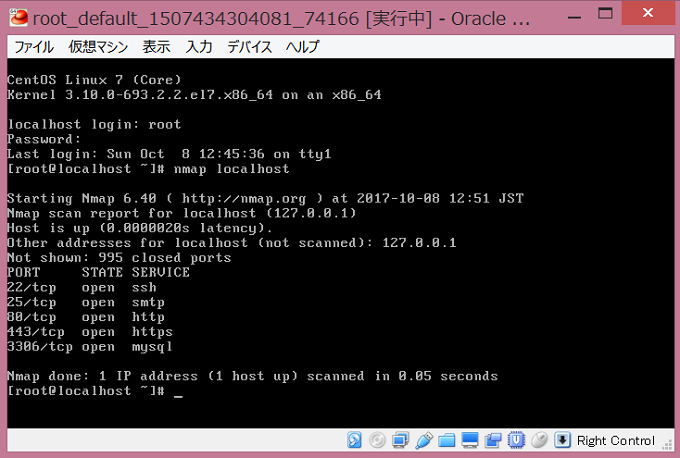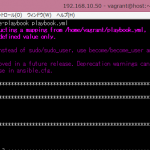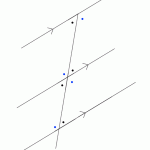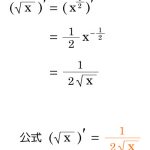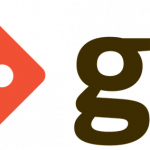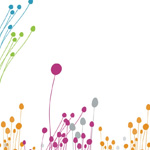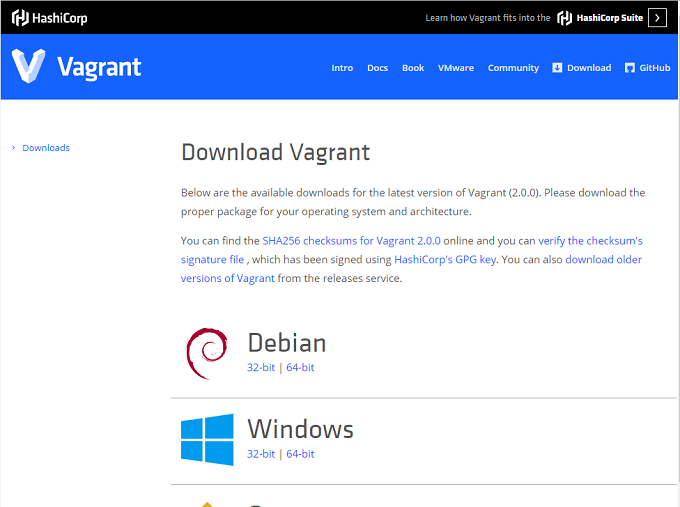
https://www.vagrantup.com/downloads.html
vagrantboxのBOXリポジトリ。※今回は使わない。
https://app.vagrantup.com/boxes/search
Vagrant+VirtualBox+Ansibleの組み合わせて使うと吉。…今回はAnsibleは扱わないですが。
もくじ
環境
- Windows8.1
- Vmware VirtualBoxインストール済
- CentOS7 iso
Vagrantインストール
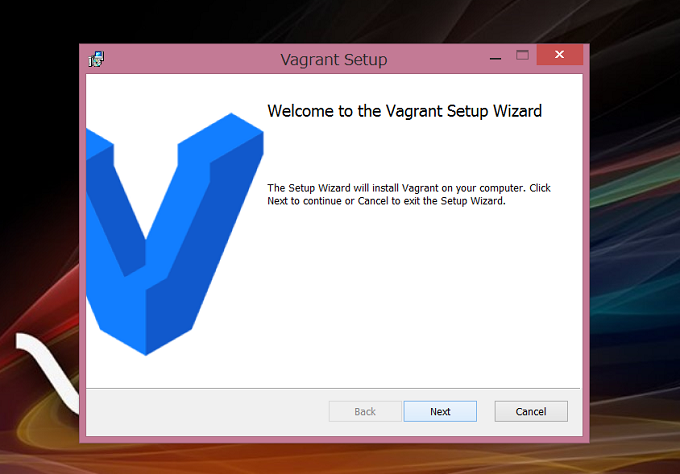
最後に再起動をかけることになります。
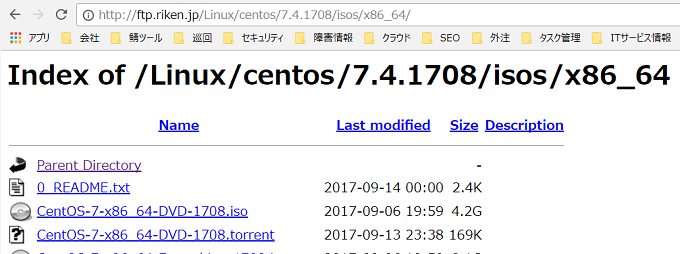
rikenからCentOS7のisoを取得します。
通常通りVirtualBoxでサーバを作成して下さい。
VirtualBox
- 構成:minimum
- ネットワークアダプタ:NAT
- 通信インターフェイス:DHCP
- rootパスワード:vagrant
SSHポートフォワーディング
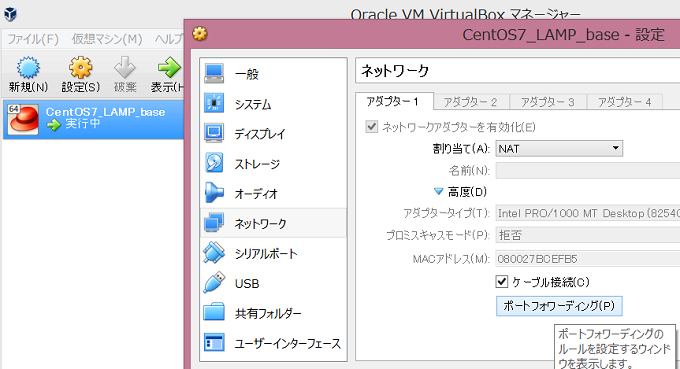
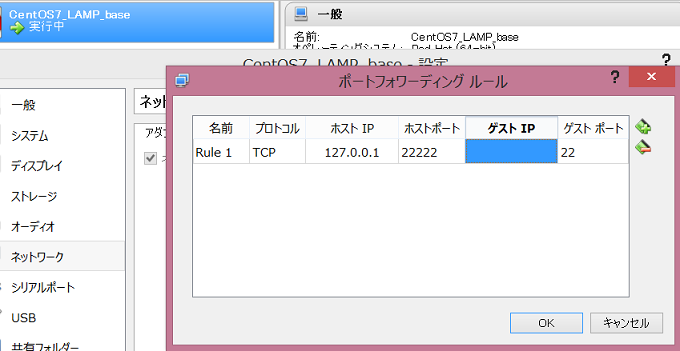
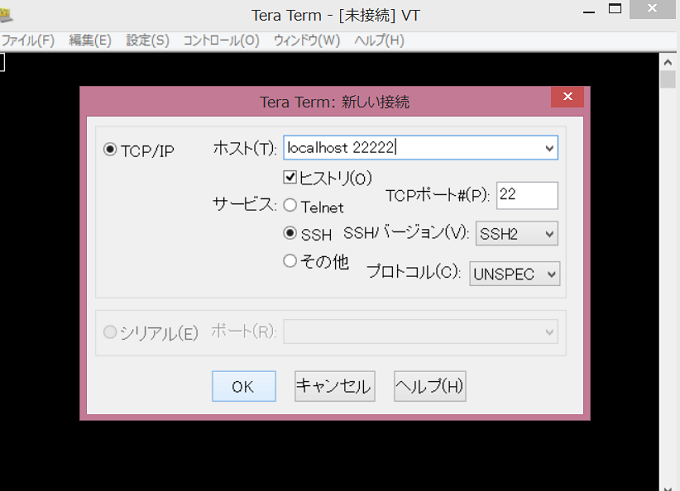

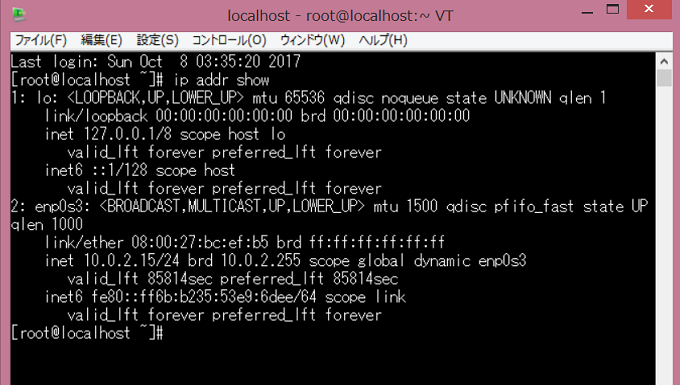
基本インストール
# sudo yum groupinstall "Development Tools" "Base" # sudo yum install gcc gcc-c++ pcre-devel zlib-devel make wget openssl-devel libxml2 libxml2-devel libxslt-devel libxslt libxslt-devel gd-devel perl-ExtUtils-Embed GeoIP-devel gperftools-devel flex libmcrypt libtool-ltdl libtidy libXpm libtiff gd-last autoconf automake gmp gmp-devel libgmp.so.3 libssl.so.6 kernel-devel # sudo yum update # reboot now
# useradd -m vagrant # passwd vagrant ユーザー vagrant のパスワードを変更。 新しいパスワード: よくないパスワード: このパスワードは 8 未満の文字列です。 新しいパスワードを再入力してください: passwd: すべての認証トークンが正しく更新できました。
mkdir /home/vagrant/.ssh chmod 700 /home/vagrant/.ssh cd /home/vagrant/.ssh curl -k -L -o authorized_keys 'https://raw.github.com/mitchellh/vagrant/master/keys/vagrant.pub' chmod 600 /home/vagrant/.ssh/authorized_keys chown -R vagrant.vagrant /home/vagrant/.ssh
# visudo ## Allow root to run any commands anywhere root ALL=(ALL) ALL vagrant ALL=(ALL) NOPASSWD: ALL
# su - vagrant
環境を作って下さい。
省略しましたが、私の場合はシンプルなLAMP環境を作りました。
Guest Additions CD

$ exit
root権限で実行します。
mkdir /media/cdrom mount -r /dev/cdrom /media/cdrom sh /media/cdrom/VBoxLinuxAdditions.run Verifying archive integrity... All good. Uncompressing VirtualBox 5.0.24 Guest Additions for Linux............ VirtualBox Guest Additions installer Removing installed version 5.0.24 of VirtualBox Guest Additions... Removing existing VirtualBox non-DKMS kernel modules[ OK ] Broadcast message from systemd-journald@localhost.localdomain (Sun 2017-10-08 06:42:26 JST): dracut[1456]: Can't write to /boot/initramfs-: Directory /boot/initramfs- does not exist or is not accessible. Message from syslogd@localhost at Oct 8 06:42:26 ... dracut:Can't write to /boot/initramfs-: Directory /boot/initramfs- does not exist or is not accessible. Broadcast message from systemd-journald@localhost.localdomain (Sun 2017-10-08 06:42:26 JST): dracut[1518]: Can't write to /boot/initramfs-: Directory /boot/initramfs- does not exist or is not accessible. Message from syslogd@localhost at Oct 8 06:42:26 ... dracut:Can't write to /boot/initramfs-: Directory /boot/initramfs- does not exist or is not accessible. Copying additional installer modules ... Installing additional modules ... Removing existing VirtualBox non-DKMS kernel modules[ OK ] Building the VirtualBox Guest Additions kernel modules Building the main Guest Additions module[ OK ] Building the shared folder support module[ OK ] Building the graphics driver module[ OK ] Doing non-kernel setup of the Guest Additions[ OK ] Starting the VirtualBox Guest Additions Installing the Window System drivers Could not find the X.Org or XFree86 Window System, skipping. [ OK ]
# umount /media/cdrom
Udev削除
rm -f /etc/udev/rules.d/70-persistent-net.rules rm -rf /dev/.udev/ rm -f /lib/udev/rules.d/75-persistent-net-generator.rules
$ sudo shutdown now
好みでポートフォワードの設定を削除する。
BOXのパッケージ化 vagrant package --base CentOS7_LAMP_base Vagrantに登録 vagrant box add --name CentOS-7-x86_64-minimal-ja-LAMP-PHP70-MySQL56 package.box 確認 vagrant box list
実態ファイル
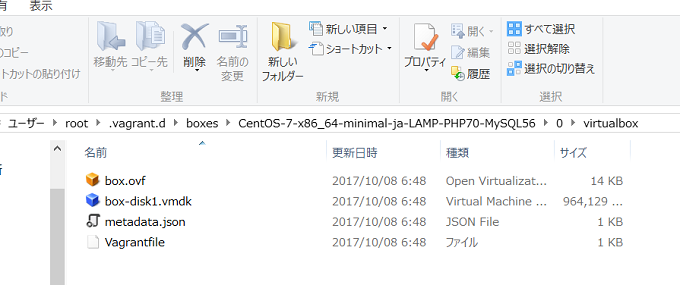
C:\Users\root\.vagrant.d\boxes C:\Users\root\.vagrant.d\boxes\CentOS-7-x86_64-minimal-ja-LAMP-PHP70-MySQL56\0\virtualbox
別のPCにて作業
Windows Vagrantをインストールしておく。
BOXファイルを下記に設置する。
C:\Users\yuu\.vagrant.d\boxes\
C:\Users\yuu\> vagrant box add CentOS-7-x86_64-minimal-ja-LAMP-PHP70-MySQL56 package.box
※オリジナルの場所で模擬的に検証する場合
C:\Users\root\package.boxをpackage.box_orgにリネーム C:\Users\root\Vagrantを削除
C:\Users\root>vagrant box list CentOS-7-x86_64-minimal-ja-LAMP-PHP70-MySQL56 (virtualbox, 0)
C:\Users\yuu>vagrant init CentOS-7-x86_64-minimal-ja-LAMP-PHP70-MySQL56
設定の雛型、vagrantファイルが作成される。
指定したBOXから仮想サーバを作成する
C:\Users\yuu>vagrant up
Bringing machine 'default' up with 'virtualbox' provider...
==> default: Importing base box 'CentOS-7-x86_64-minimal-ja-LAMP-PHP70-MySQL56'.
..
==> default: Matching MAC address for NAT networking...
==> default: Setting the name of the VM: root_default_1507431569317_37323
==> default: Clearing any previously set network interfaces...
==> default: Preparing network interfaces based on configuration...
default: Adapter 1: nat
==> default: Forwarding ports...
default: 22 (guest) => 2222 (host) (adapter 1)
==> default: Booting VM...
==> default: Waiting for machine to boot. This may take a few minutes...
default: SSH address: 127.0.0.1:22222
default: SSH username: vagrant
default: SSH auth method: private key
default:
default: Vagrant insecure key detected. Vagrant will automatically replace
default: this with a newly generated keypair for better security.
作成できた。
SSHにてログイン
> vagrant ssh
Virtualboxの設定からネットワークをブリッジアダプタに変更する。
これでブラウザからWEBを確認できる。
プロビショニングする場合
Vagrantファイルを各自に配布して、vagrant provisionコマンドを実行して貰う。
C:\Users\root\Vagrant
# -*- mode: ruby -*-
# vi: set ft=ruby :
## 追加
script = <<SCRIPT
yum install -y nmap
SCRIPT
Vagrant.configure("2") do |config|
config.vm.box = "CentOS-7-x86_64-minimal-ja-LAMP-PHP70-MySQL56"
##追加
config.vm.provision :shell, :inline => script
end
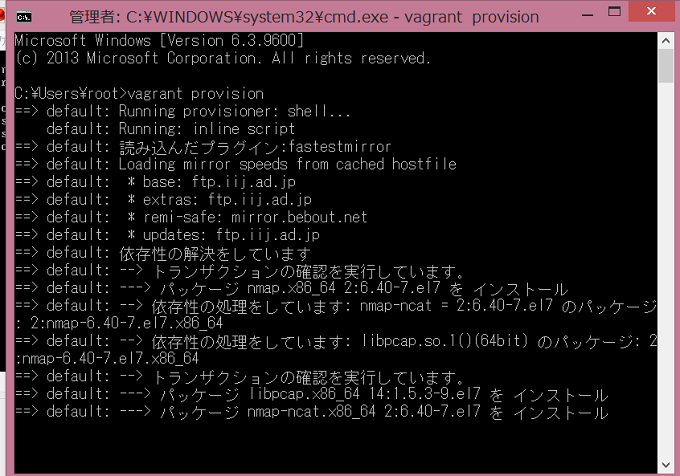
> vagrant provision